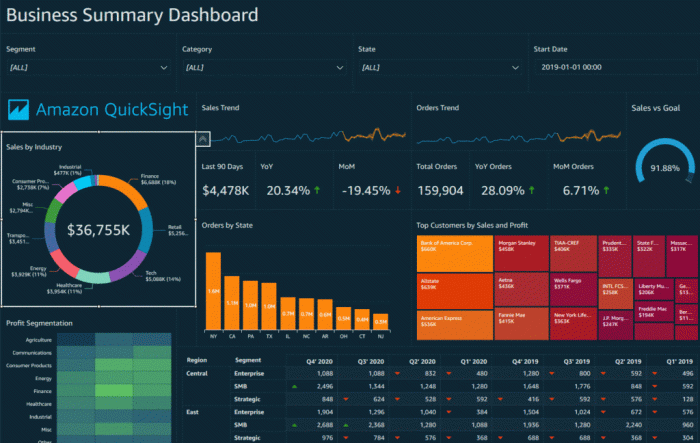Data visualization in AWS QuickSight takes center stage in this comprehensive guide, shedding light on the power of visual data representation for better decision-making and analysis. Dive into the world of AWS QuickSight and unlock the potential of data visualization like never before.
Explore the intricate process of setting up, creating, customizing, collaborating, and integrating data in AWS QuickSight to elevate your data visualization game.
Introduction to AWS QuickSight

AWS QuickSight is a cloud-based business intelligence service provided by Amazon Web Services. It allows users to easily create and share interactive dashboards that visualize data from various sources.
Purpose and Features of AWS QuickSight
AWS QuickSight enables users to analyze data and gain insights through interactive visualizations such as charts, graphs, and tables. It supports a wide range of data sources including AWS services, third-party applications, and on-premises databases. Users can create custom dashboards with drag-and-drop functionality, filtering options, and the ability to drill down into specific data points for deeper analysis.
Advantages of Using AWS QuickSight for Data Visualization
- Cost-effective solution compared to traditional BI tools, with pay-as-you-go pricing.
- Integration with various data sources for seamless data visualization.
- User-friendly interface that allows users to create interactive dashboards without the need for extensive technical skills.
- Scalable and flexible platform that can handle large datasets and accommodate growing business needs.
- Ability to securely share insights and collaborate with team members through interactive dashboards.
Getting Started with Data Visualization in AWS QuickSight

Data visualization in AWS QuickSight is a powerful tool that allows users to create insightful visualizations from their data. In this guide, we will walk you through the process of setting up data visualization in AWS QuickSight, explaining the data ingestion process, and discussing the different data sources that can be connected to AWS QuickSight.
Setting Up Data Visualization in AWS QuickSight
Setting up data visualization in AWS QuickSight is a straightforward process. Follow these steps to get started:
- Create an AWS account if you don’t already have one.
- Log in to your AWS Management Console and navigate to AWS QuickSight.
- Click on “Sign up for QuickSight” and follow the on-screen instructions to set up your account.
- Once your account is set up, you can start creating visualizations by importing your data into QuickSight.
Data Ingestion Process in AWS QuickSight
The data ingestion process in AWS QuickSight involves importing your data into the platform to create visualizations. Follow these steps to ingest data into QuickSight:
- Connect your data source to QuickSight, such as Amazon Redshift, Amazon RDS, Amazon S3, or other supported sources.
- Select the specific dataset you want to work with in QuickSight.
- Define the data schema and perform any necessary data cleaning or transformations.
- Once your data is loaded into QuickSight, you can start building visualizations and dashboards.
Different Data Sources Connected to AWS QuickSight
AWS QuickSight supports a variety of data sources that can be connected for data visualization purposes. Some of the common data sources include:
- Amazon Redshift
- Amazon RDS
- Amazon Aurora
- Amazon S3
- RDS PostgreSQL
- Snowflake
These data sources allow users to access their data directly within QuickSight and create dynamic visualizations to gain valuable insights.
Creating Visualizations in AWS QuickSight
Visualizations play a crucial role in understanding data and deriving insights. In AWS QuickSight, users can create a variety of visualizations to effectively communicate data-driven stories. Let’s explore the process of creating different types of visualizations, compare available options, and share tips for designing impactful visualizations in AWS QuickSight.
Real-time data processing in AWS is essential for businesses that require instant insights from their data. With services like Kinesis and Lambda, Real-time data processing in AWS enables companies to make quick decisions based on up-to-date information.
Types of Visualizations in AWS QuickSight
When creating visualizations in AWS QuickSight, users have access to a wide range of options to represent their data effectively. Some common types of visualizations include:
- Bar Charts: Ideal for comparing categories or showing trends over time.
- Line Graphs: Useful for displaying trends, patterns, or relationships in data.
- Pie Charts: Great for showing proportions or percentages of a whole.
- Scatter Plots: Helpful for visualizing relationships between two numerical variables.
Comparison of Visualization Options
Each type of visualization in AWS QuickSight has its unique strengths and use cases. Users can choose the most suitable visualization based on the nature of their data and the story they want to convey. For instance, bar charts are effective for comparing data across categories, while line graphs are better for showing trends over time.
When it comes to data pipeline automation, AWS offers a robust solution that streamlines the process efficiently. By utilizing services like Lambda and Glue, Data pipeline automation with AWS simplifies the workflow and ensures data accuracy.
Tips for Designing Effective Visualizations
Designing effective visualizations in AWS QuickSight requires attention to detail and understanding the best practices. Here are some tips to create impactful visualizations:
- Choose the right type of visualization based on the data and the message you want to communicate.
- Avoid clutter and unnecessary elements in your visualizations to maintain clarity.
- Use colors strategically to highlight important data points and create visual hierarchy.
- Label your axes clearly and provide context to help viewers understand the data.
- Interact with your visualizations by adding filters or drill-down options for a more engaging experience.
Customizing Visualizations in AWS QuickSight: Data Visualization In AWS QuickSight
When working with data visualizations in AWS QuickSight, customization plays a crucial role in enhancing the presentation of insights. Customizing visualizations allows users to tailor the appearance of charts and graphs to meet specific requirements or preferences. In this section, we will explore how to customize visualizations in AWS QuickSight, including applying filters, parameters, and advanced customization options.
Applying Filters and Parameters to Visualizations
Filters and parameters are essential tools for refining data visualizations and focusing on specific aspects of the data. In AWS QuickSight, users can easily apply filters and parameters to visualizations to isolate relevant information and gain deeper insights.
- Filters: By applying filters, users can restrict the data displayed in a visualization based on specified criteria. This allows for targeted analysis and the exclusion of irrelevant data points.
- Parameters: Parameters enable users to dynamically change aspects of a visualization, such as date ranges or product categories. This flexibility enhances the interactivity of visualizations and provides users with greater control over the displayed data.
Advanced Customization Options for Visualizations
For users looking to take their visualizations to the next level, AWS QuickSight offers advanced customization options that allow for more intricate and personalized designs.
Amazon DynamoDB is known for its scalability, allowing businesses to handle large amounts of data with ease. By utilizing techniques like partitioning and auto-scaling, Amazon DynamoDB scalability ensures optimal performance even as data volumes grow.
- Color Schemes: Customizing color schemes can help improve the readability and aesthetics of visualizations. Users can choose from a variety of color palettes or create custom schemes to align with branding guidelines or enhance the visual impact of the data.
- Annotations: Annotations provide additional context or insights within a visualization. Users can add text boxes, arrows, or shapes to highlight key data points or trends, making the visualization more informative and engaging.
- Interactive Elements: Incorporating interactive elements such as drill-down capabilities or hover-over tooltips can enhance the user experience and enable deeper exploration of the data. These features empower users to interact with the visualizations dynamically and uncover hidden patterns or details.
Collaborating and Sharing Visualizations in AWS QuickSight

Collaborating and sharing visualizations in AWS QuickSight is essential for teams to work together efficiently and share insights with stakeholders. By following the process of sharing visualizations and implementing security measures, users can ensure that the right people have access to the data they need.
Collaborating with Team Members
Collaborating with team members in AWS QuickSight allows users to work together on creating visualizations and analyzing data. Here’s how team members can collaborate effectively:
- Invite team members to join your AWS QuickSight account and assign appropriate permissions based on their roles.
- Enable sharing of dashboards and analysis to allow team members to view and edit visualizations.
- Use commenting features to provide feedback and communicate with team members within the platform.
Sharing Visualizations with Stakeholders, Data visualization in AWS QuickSight
Sharing visualizations with stakeholders is crucial for communicating insights and findings. The process of sharing visualizations in AWS QuickSight involves:
- Creating dashboards and visualizations that are easy to understand and relevant to stakeholders’ needs.
- Generating shareable links or embedding visualizations in websites or applications for easy access.
- Setting up automated email reports to send regular updates to stakeholders without requiring manual intervention.
Security Measures and Access Controls
Ensuring security measures and access controls for shared visualizations is vital to protect sensitive data and maintain privacy. In AWS QuickSight, users can implement the following security measures:
- Use AWS Identity and Access Management (IAM) to control access to AWS QuickSight resources and manage permissions for users.
- Encrypt data in transit and at rest to protect data integrity and confidentiality.
- Implement row-level security to restrict access to specific data based on user roles and permissions.
Integrating Data from AWS Services into QuickSight
Integrating data from AWS services like Amazon Redshift, Amazon RDS into QuickSight is crucial for leveraging the full power of data visualization. By connecting these services, users can create insightful visualizations and gain valuable insights from their data.
Best Practices for Data Integration in AWS QuickSight
- Ensure that your data sources are properly formatted and structured to optimize performance.
- Use data preparation tools within QuickSight to clean and transform your data before visualization.
- Regularly update your data sources to ensure that your visualizations reflect the most current information.
- Utilize QuickSight’s data caching capabilities to improve query performance and reduce latency.
- Implement security measures to protect sensitive data when integrating from AWS services into QuickSight.
Handling Large Datasets Efficiently in AWS QuickSight
- Utilize SPICE (Super-fast, Parallel, In-memory, Calculation Engine) to store and query large datasets efficiently.
- Partition your data into manageable chunks to improve query performance and reduce load times.
- Optimize your data visualizations by using filters and aggregations to focus on specific subsets of your large dataset.
- Consider using QuickSight’s auto-scaling capabilities to handle varying data loads and ensure consistent performance.
In conclusion, Data visualization in AWS QuickSight offers a dynamic platform for transforming raw data into actionable insights. Embrace the art of visual storytelling with AWS QuickSight and revolutionize the way you interpret and share data with your team and stakeholders.